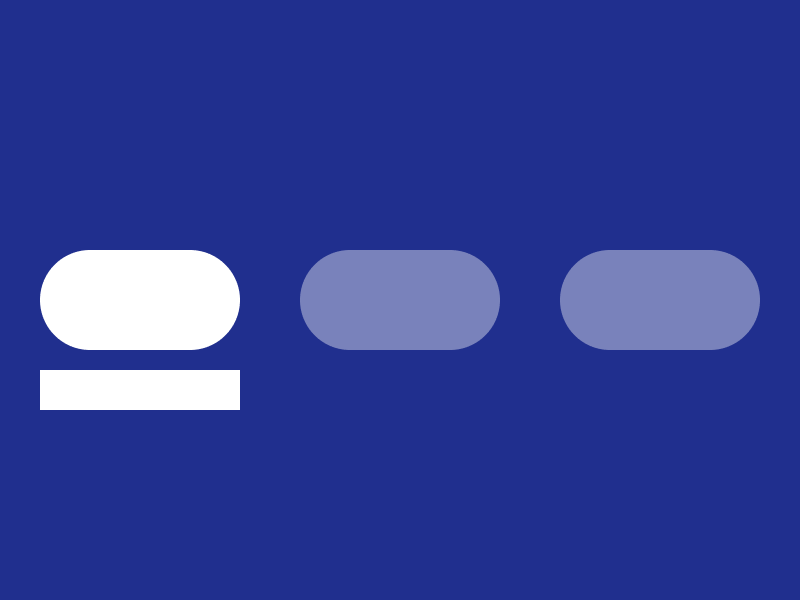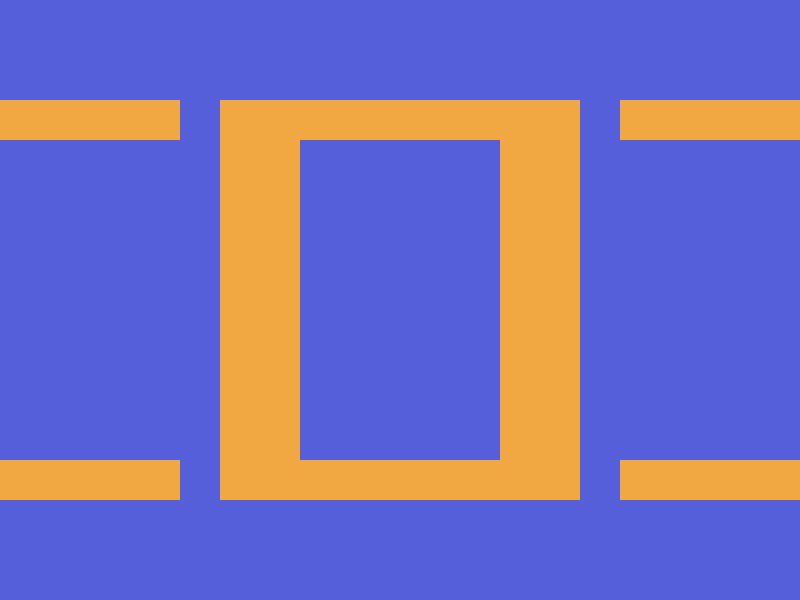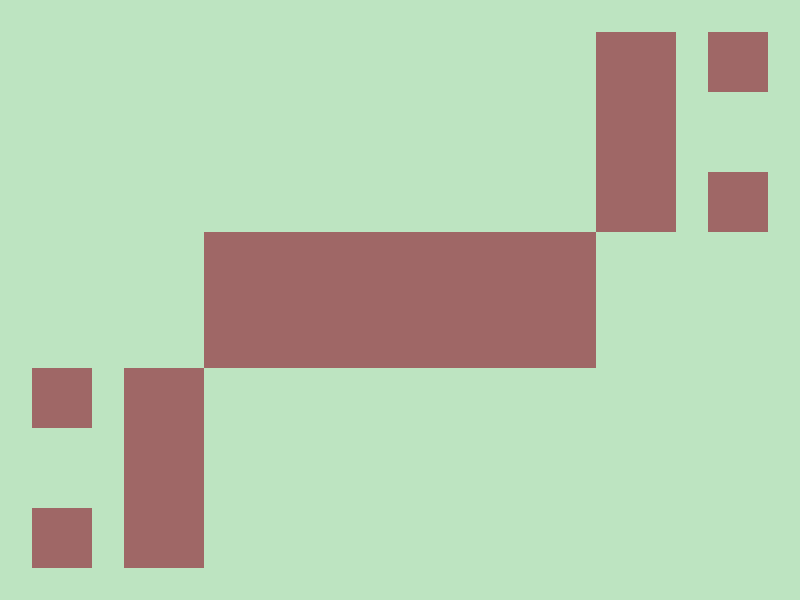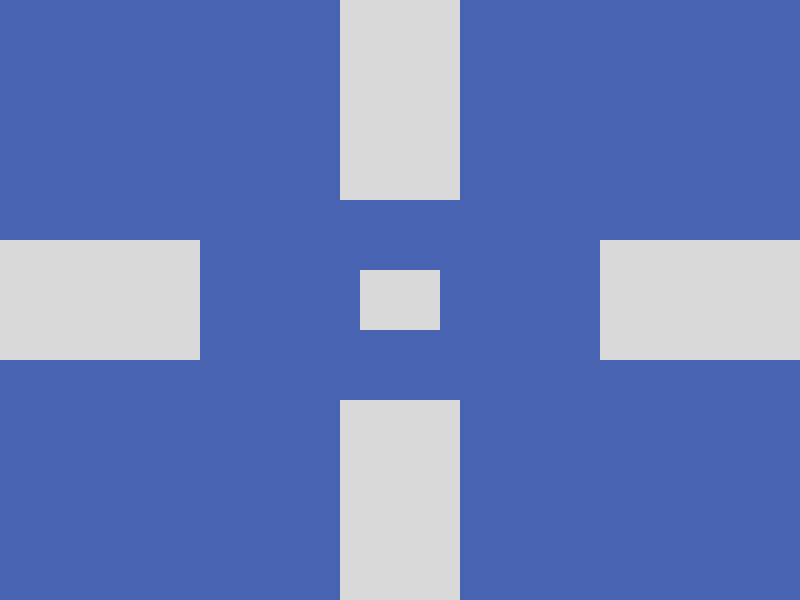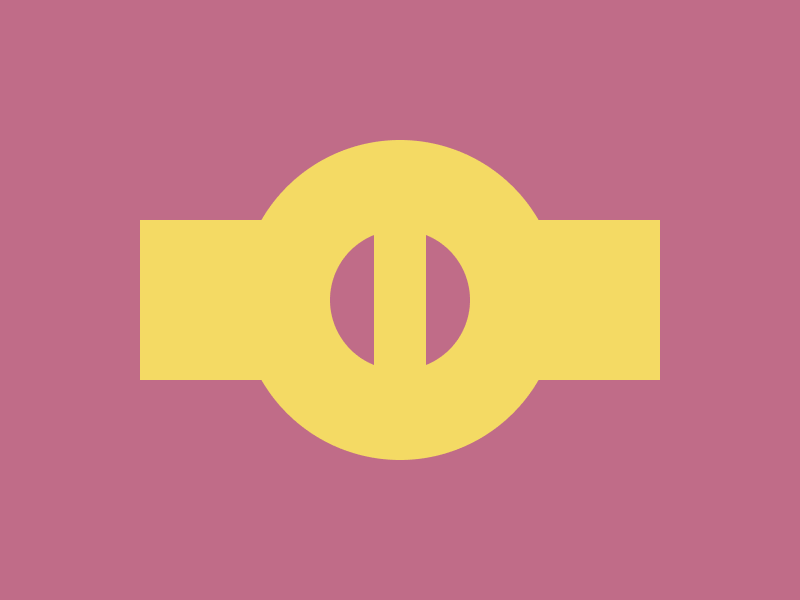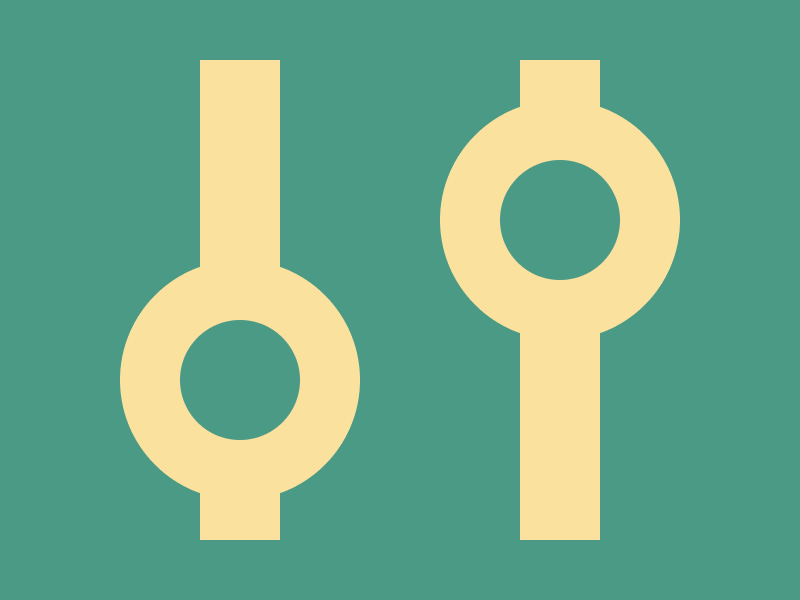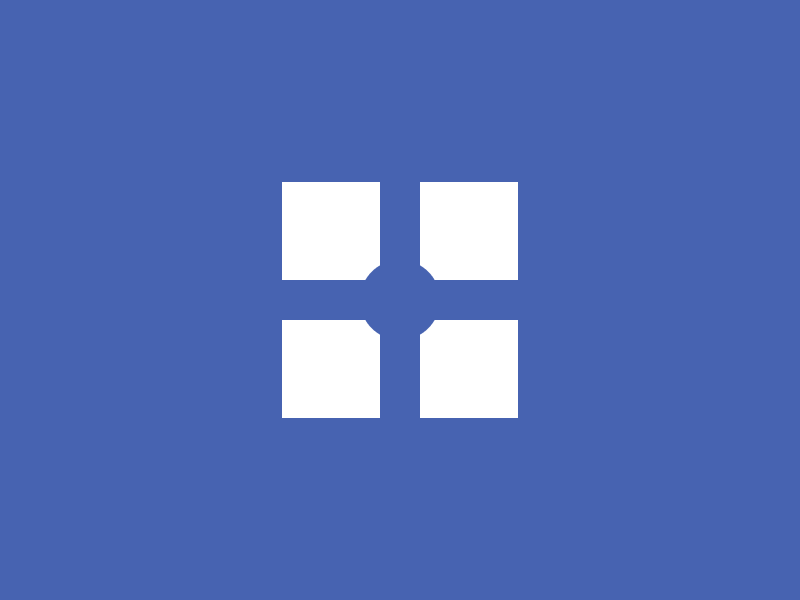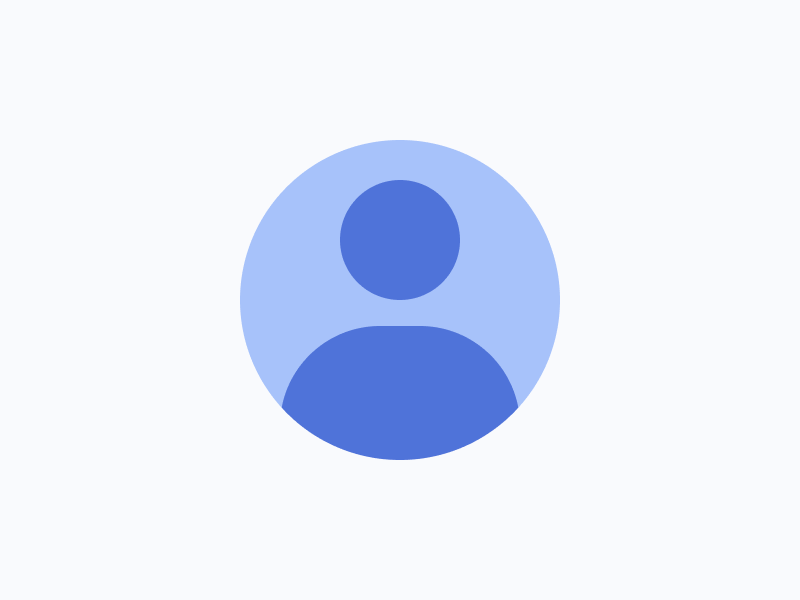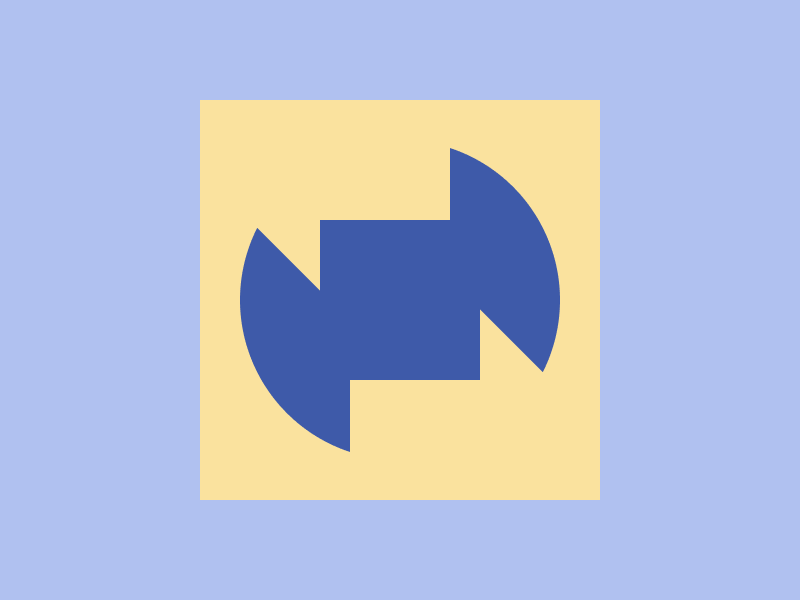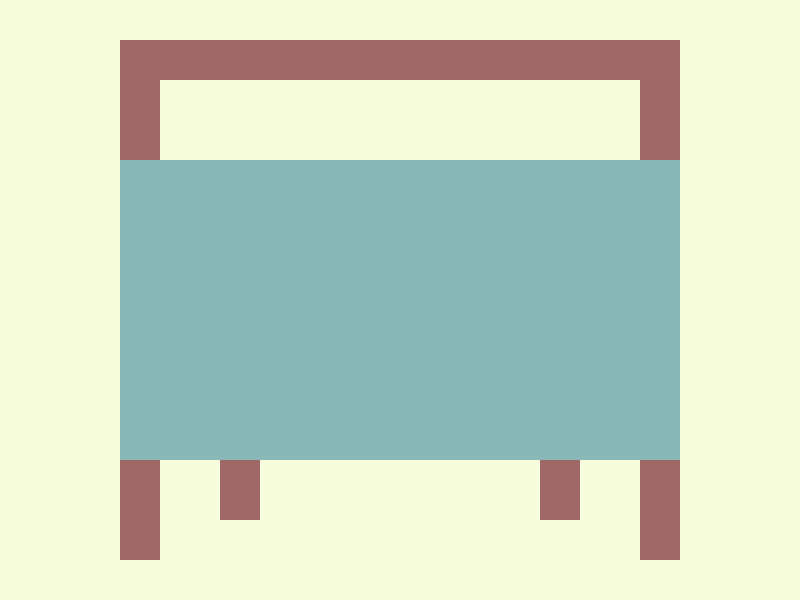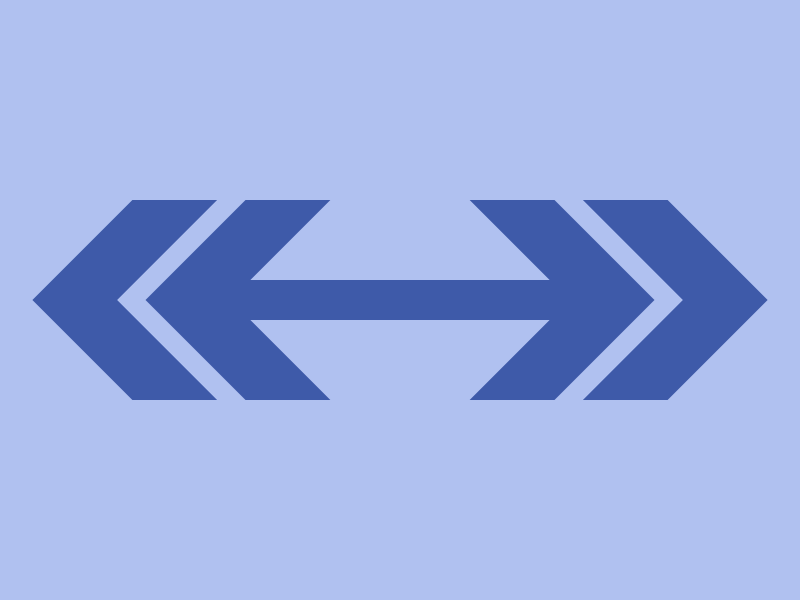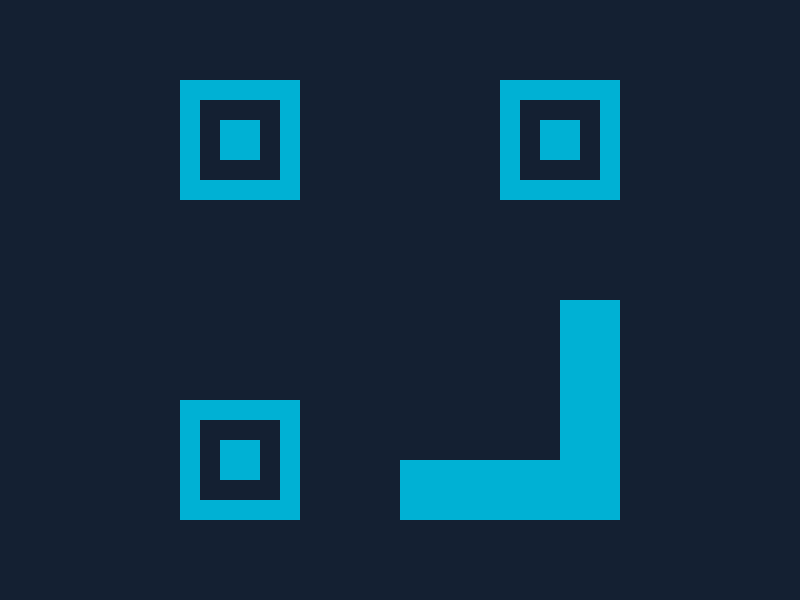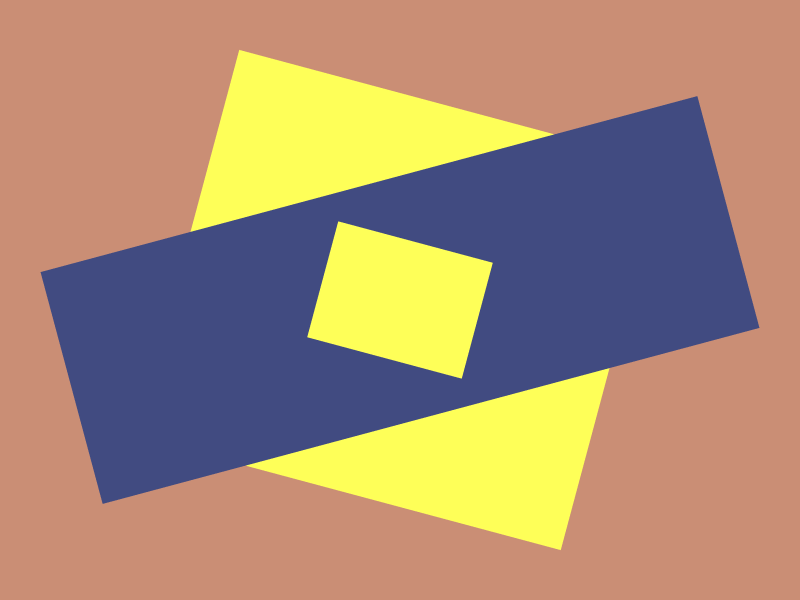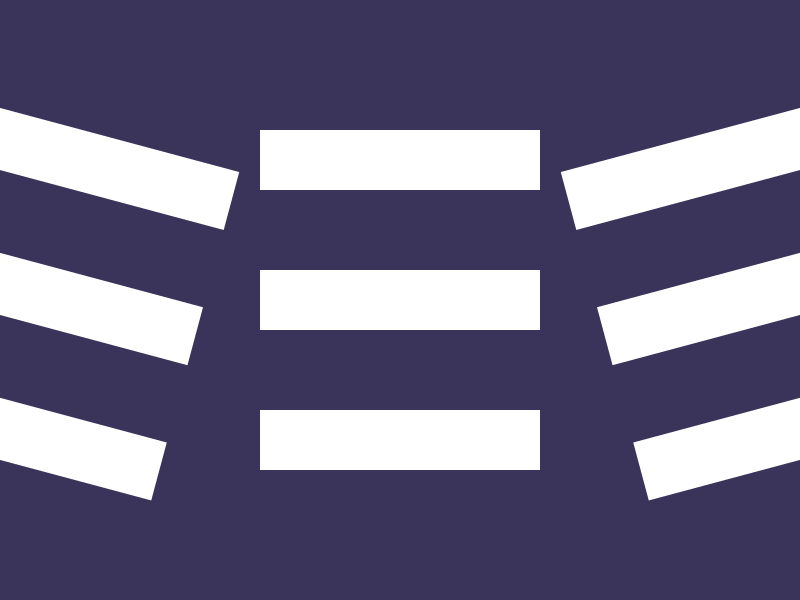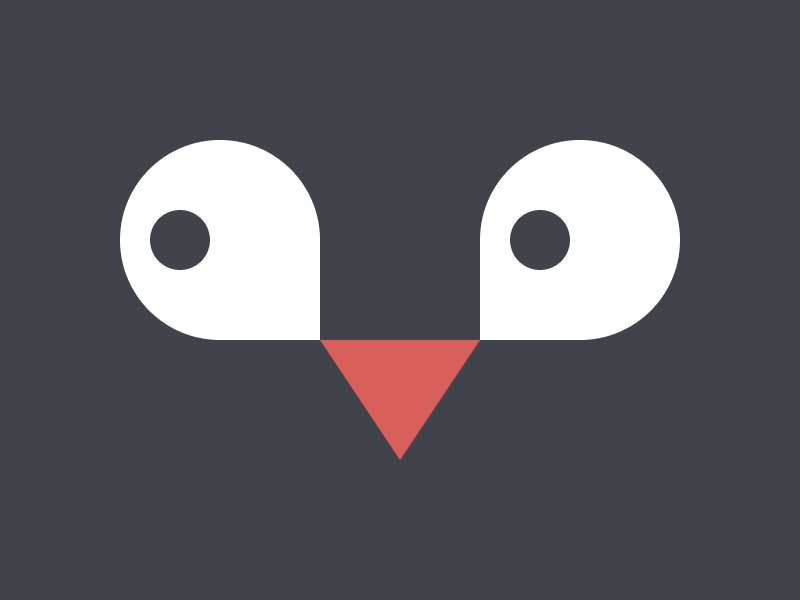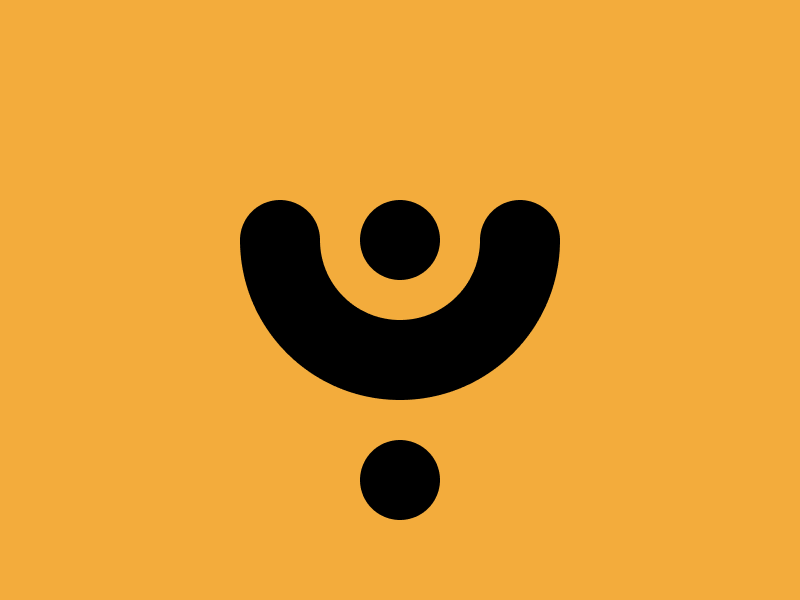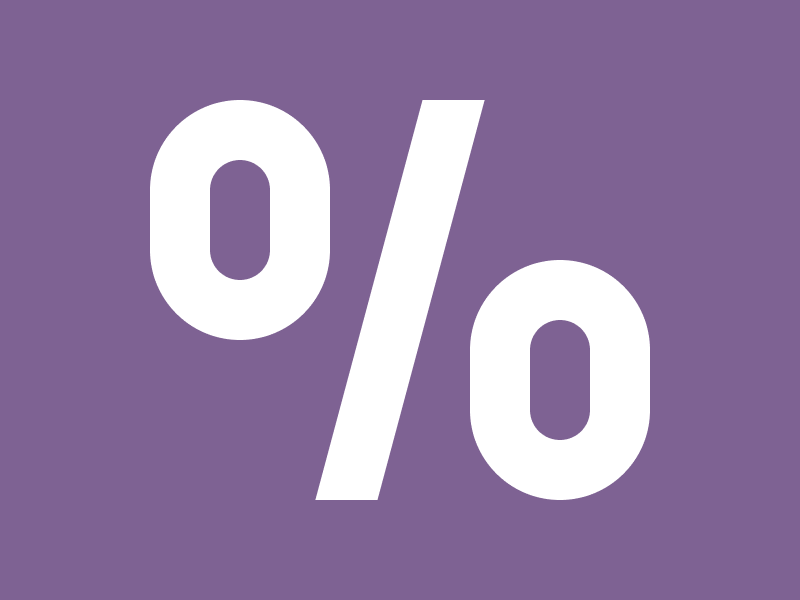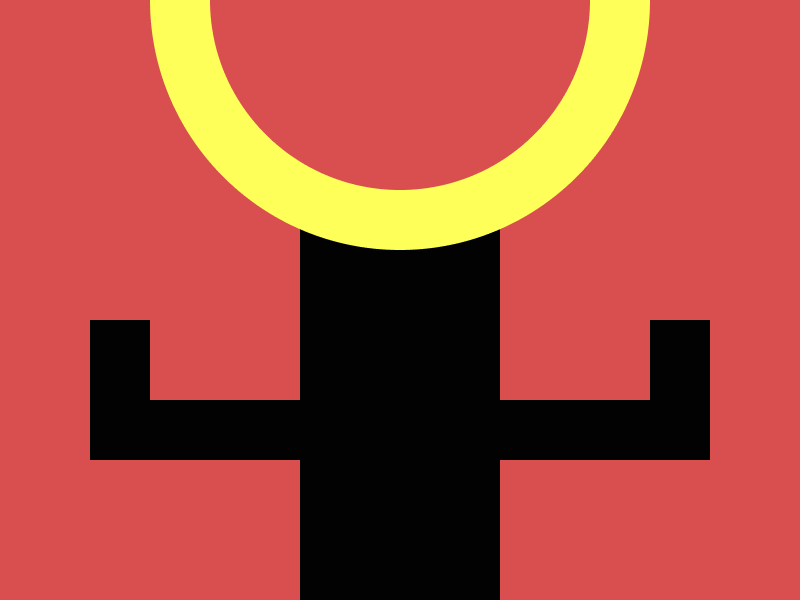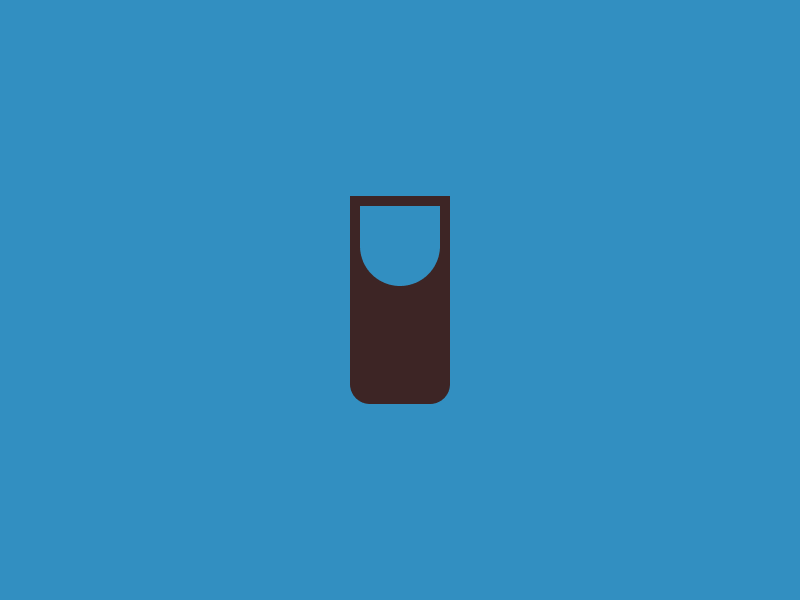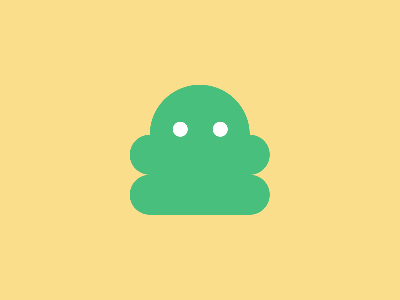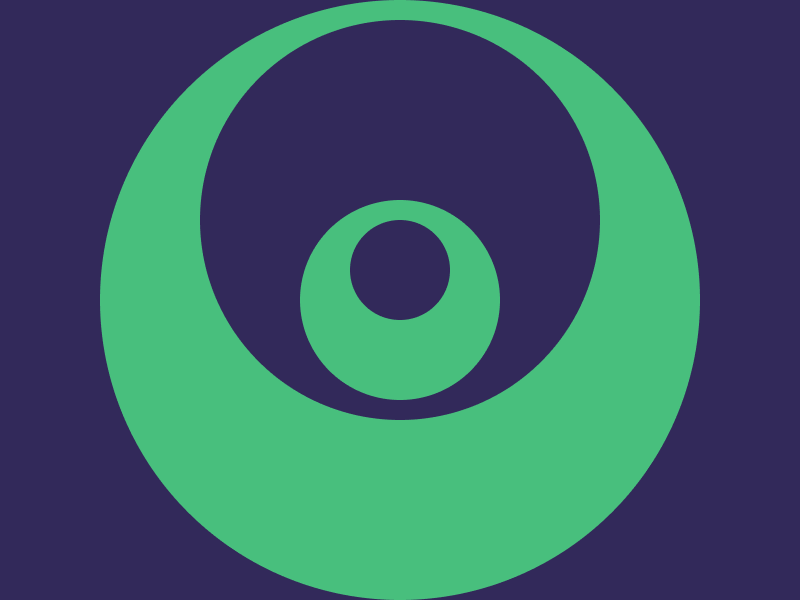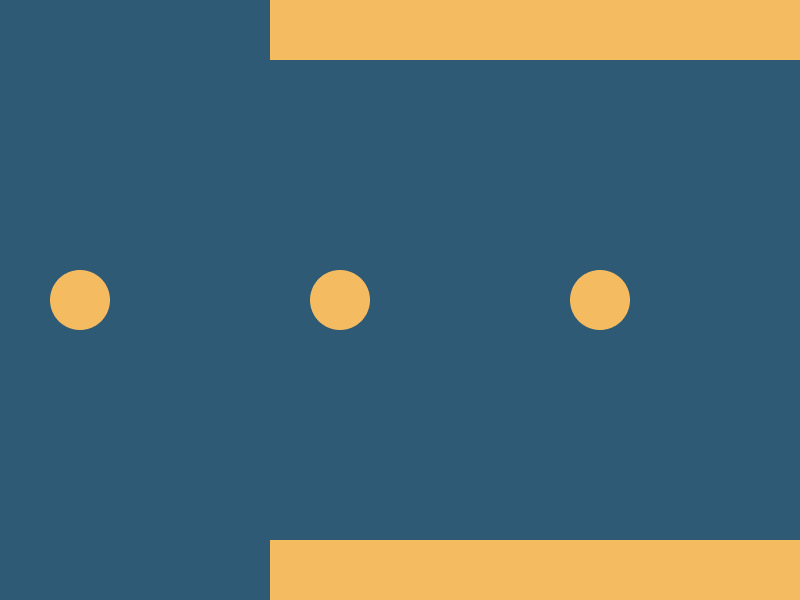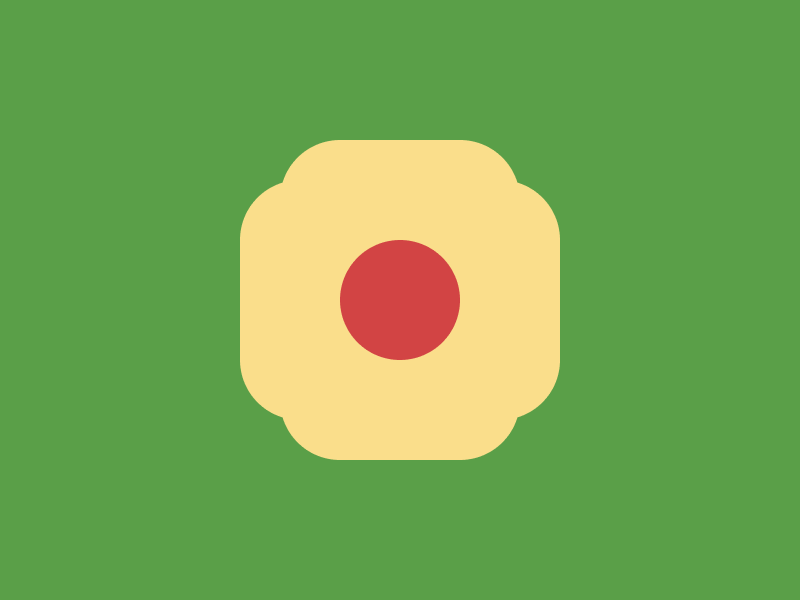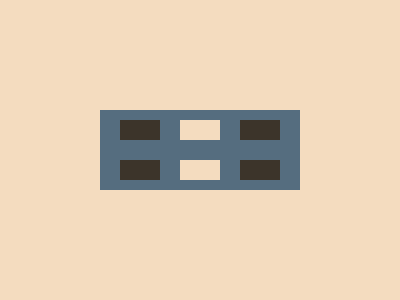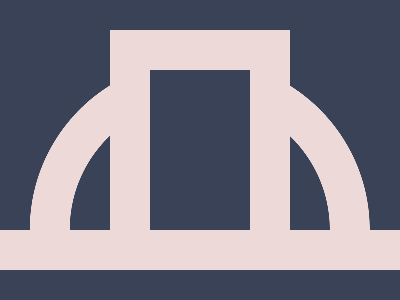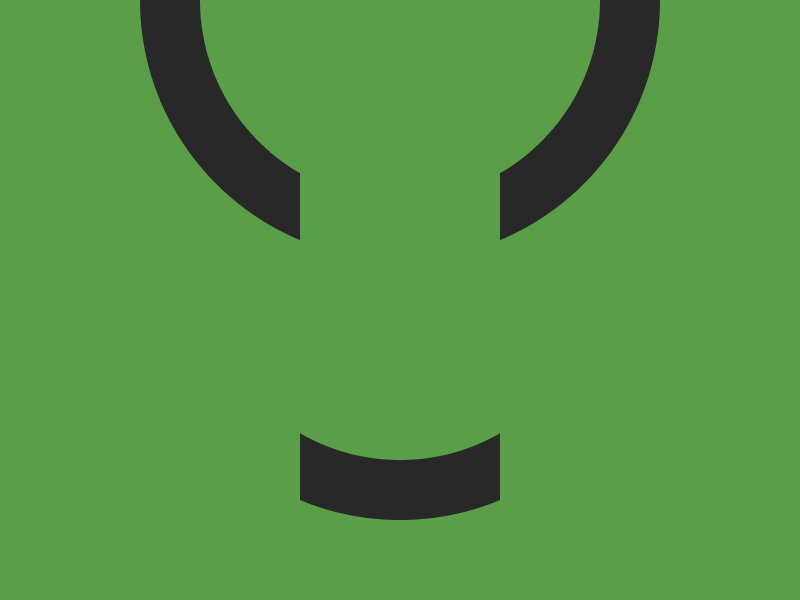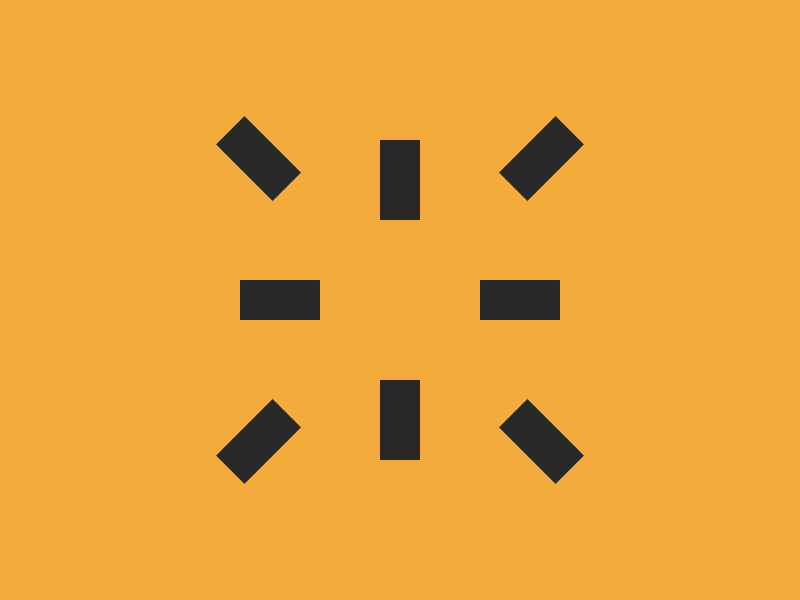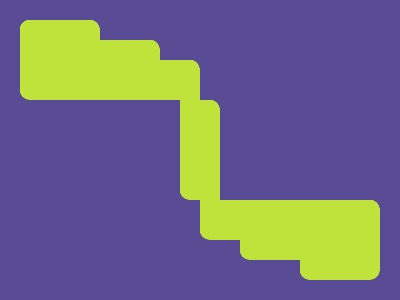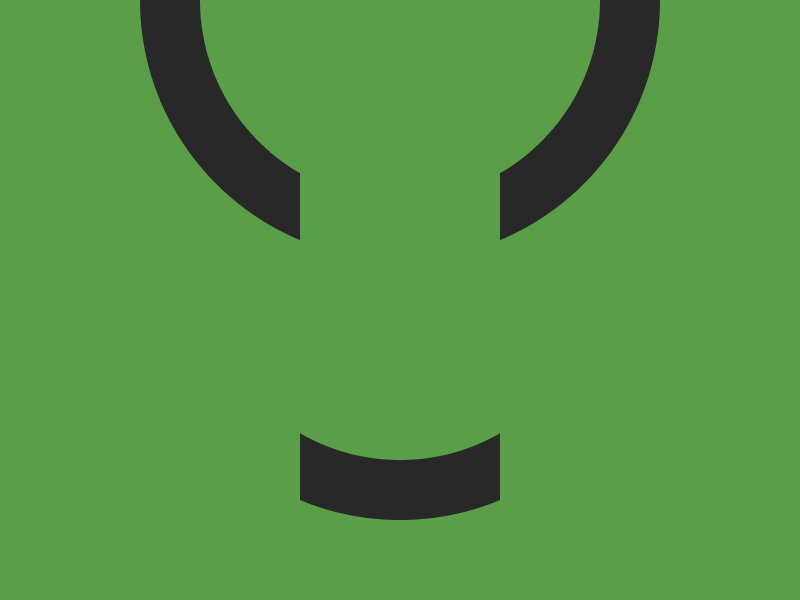
Solution (111 characters):
Breakdown:
No extra markup was added in this challenge, only used the html and body elements that are already on the page. My plan with this challenge was to create 2 circles with the same background. The shortest way I know this can be done is with a radial gradient as a background image. I'll break down each part of the background rule, seeing as it's the only rule other than the margin used for positioning the body element.
Here is the background shorthand rule, broken up into it's parts:
So the first part is the background image where we have a radial gradient, and the first part of that is the . This is the shape of the gradient. Instead of putting , we can save a few characters by using the length value instead. As mentioned on the MDN page linked above:
When the keyword is omitted, the gradient shape is determined by the size given. One value provides a circle, while two values in units provide an ellipse. A single value is not valid.
Next, we have the gradient code, which uses hard stops to give a solid gray circle on a green background. Then we have the position x and y which is self explanatory. The last important part of this is the background size. I've made this larger than the viewport height, to prevent the circle of the background from being repeated. The alternative to achieving this is giving it a background attachment of fixed (more characters), or setting the background size to be smaller than the viewport (which won't work because it cuts of the green background).
Here are the styles, unminified: